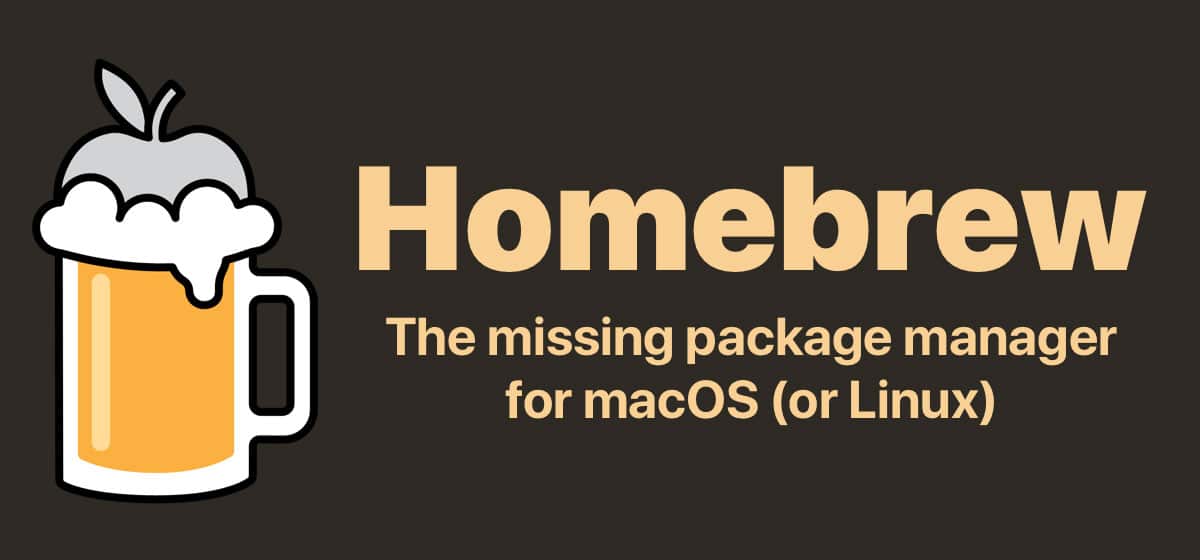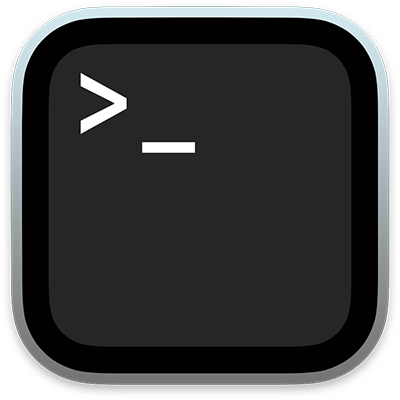Do you have a PPK file that you need to open in Mac Terminal? Don’t know how to do it? Not to worry, this blog post will show you how. We’ll walk you through the steps needed to open a PPK file in Mac Terminal, so you can start using it immediately.
What is a PPK File?
A PPK file is a private key file used by SSH clients to connect to remote servers. The file contains the private key, the public key, and the certificate. The client will use the private key to authenticate when connecting to a remote server. The PPK file is encrypted and can only be decrypted with a passphrase. The passphrase is typically created by the user and is not stored on the server. PPK files are often used with PuTTY, a free SSH client for Windows and Unix-like operating systems.
How to convert a PPK file into a PEM file for use in Mac Terminal
Install Hombrew
To use a PPK file on your Mac, you need to convert it into a PEM file. The easiest way to do this is by using Homebrew.
Homebrew is a free and open-source software package management system that simplifies the software installation on Apple’s operating system, macOS, and Linux.
To install Homebrew, open Terminal and enter this code:
/bin/bash -c "$(curl -fsSL https://raw.githubusercontent.com/Homebrew/install/HEAD/install.sh)"After installing Homebrew on your Mac, you will need to install Putty by entering the following command:
brew install puttyYou can find more information on their website: https://brew.sh/
Convert the PPK File
Move your PPK file to somewhere safe, like your documents folder.
In Terminal, you can navigate to your Documents folder using the following command:
cd DocumentsNext, you will want to convert the PPK file:
puttygen privatekey.ppk -O private-openssh -o privatekey.pem*replace the actual file name with “privatekey”
Finally, secure the PEM file; otherwise, SSH will not trust it:
chmod go-rw privatekey.pemLogin to SSH
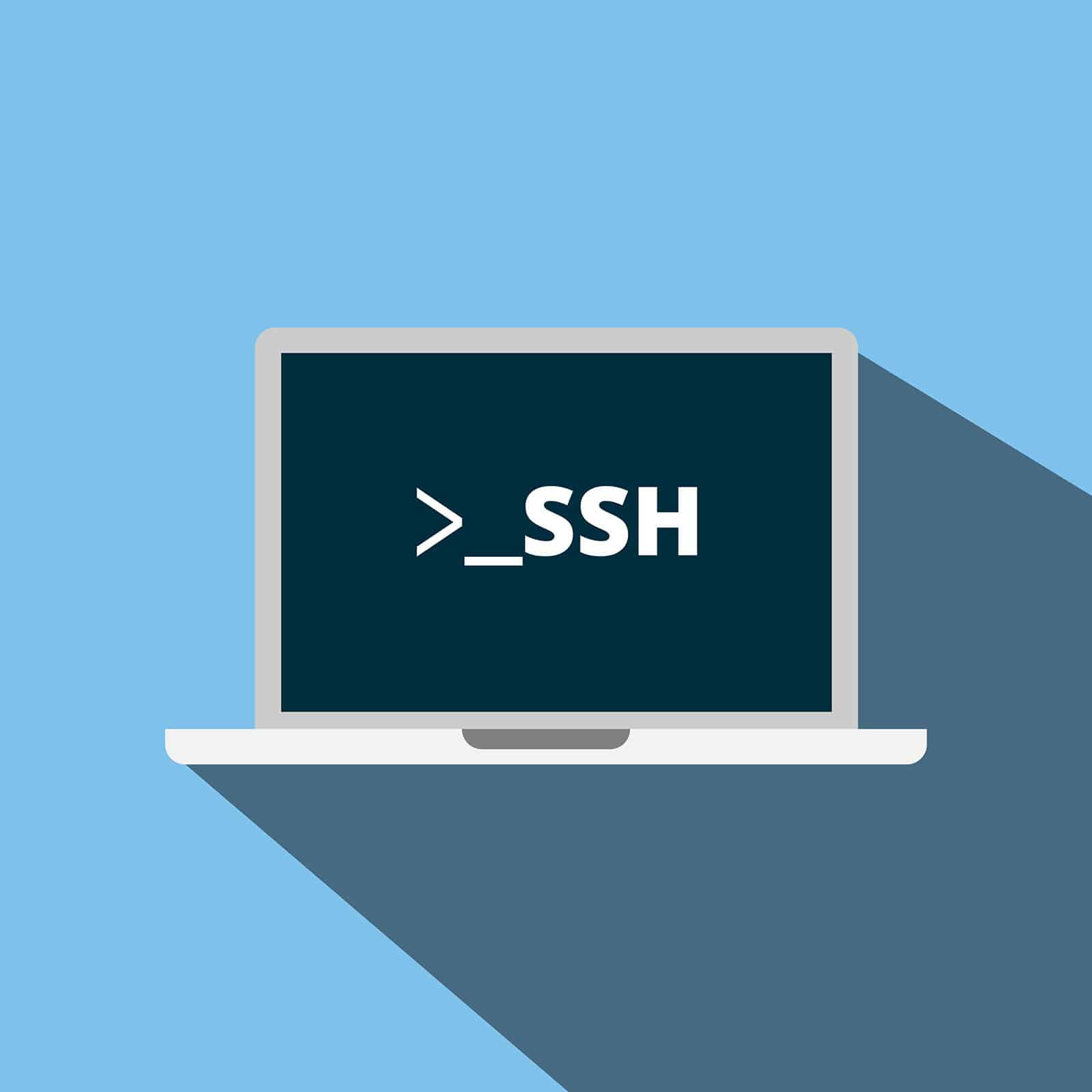
The last step is to test the PEM file. You can now login to your instance using the following command:
ssh -i ~/Documents/privatekey.pem [email protected]You will need to replace the following command with your data.
Conclusion
If you run into any problems, please let us know, and we can add them to this how-to guide. Thanks for reading.