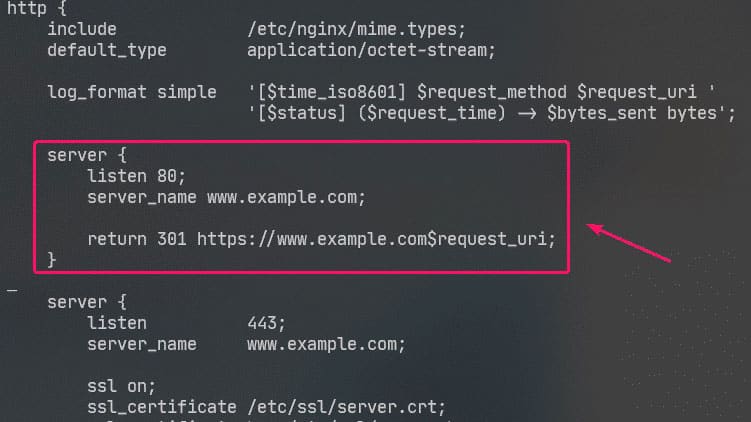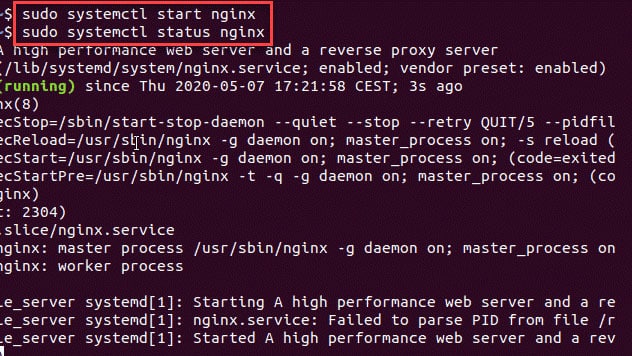You know how frustrating it can be if you’ve encountered the dreaded “404 not found” error while using Nginx. This error means that the server cannot find the requested resource, and it’s a common issue with various causes. This blog post will review some of the most common causes of the “404 not found” error and how to fix them. Whether you’re a seasoned developer or new to web development, this post will provide the tools you need to troubleshoot and fix this not found error.
Troubleshooting: 404 not found Nginx
Follow these simple steps to get your web server running again using this tutorial:
Check Nginx Configuration File
This error is typically caused by a configuration error in the
nginx.conffile.To find your
nginx.confconfiguration file, you can enternginx -tin your command line.The file is typically located under
/etc/nginx/if you are having an issue finding the filename.If you are unsure what the nginx config file should look like, here is an example to see the correct rewrite rules and sites-enabled settings.
The most common setup is configuring Nginx as a reverse proxy for Apache.
The last step is to check the index.html (static) or index.php (WordPress) files, if they are in the correct location of the document root.
Check the Error Logs
The next step is to check the access and error logs for clues:
/var/log/nginx/error.log
/var/log/nginx/access.log.Errors in the logs will help you to understand what is wrong with the configuration causing an error page.
If the application is PHP-based then it is good to check if the PHP-FPM service is up and running.
Start, Stop, Restart Nginx
Some times the server has stopped, creating an error. Just to be safe, it would be best to stop/start, or restart Nginx to see if any errors occur.
To Start Nginx, enter one of the following commands for Ubuntu or any Linux server:
sudo service nginx startsudo systemctl start nginxTo Stop Nginx, enter one of the following command:
sudo service nginx stopsudo systemctl stop nginxFinally, to Restart Nginx, enter one of the following command:
sudo service nginx restartsudo systemctl restart nginxRebuild your Server
Don’t get stuck in a Sunk Cost Fallacy approach. Sunk Cost Fallacy is a logical fallacy that entails sticking with a losing or failed venture because you’ve already invested a significant amount of time, money, or other resources that you can’t get back.
So if you have a new virtual private server without any live production sites, it might be better to start a fresh cloud instance (on DigitalOcean, AWS, Vultr, etc,.) and meticulously track your startup procedures to see if you are accidentally creating an error, then try to fix a jumbled mess of code.
Conclusion
The “404 not found” error on Nginx is a common and frustrating issue with multiple causes. However, this blog post aims to provide a resource for individuals of all skill levels to troubleshoot and fix this error. By following the steps outlined in this post, you’ll be able to resolve the “404 not found” error and get your Nginx server up and running smoothly again.