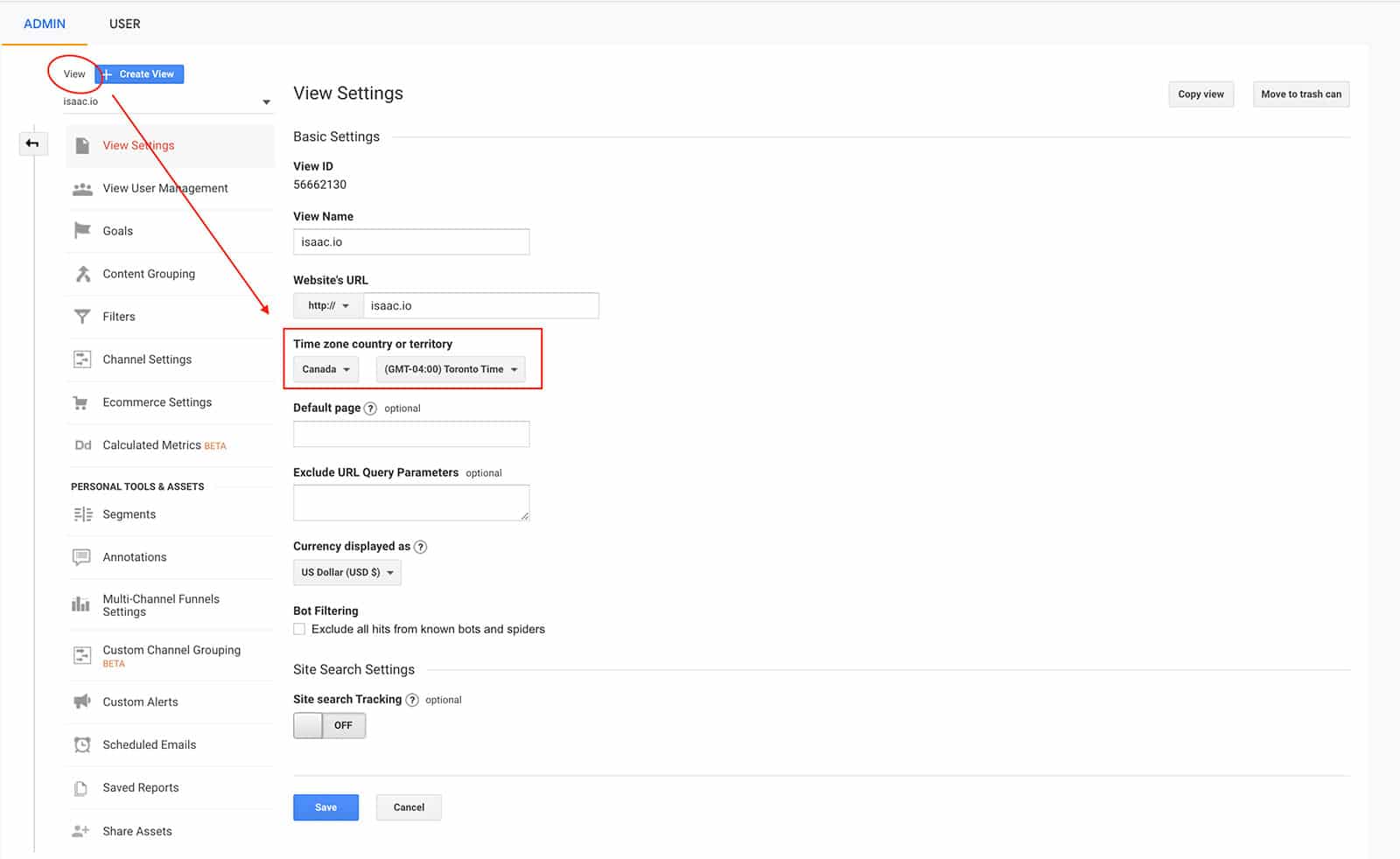There are many reasons why you might need to change your Google Analytics timezone. Perhaps you have a Google Analytics account for different countries, or maybe the time zone is just wrong and needs to be adjusted. Whatever the reason may be, it’s easy to make this change in Google Analytics!
- Login to Google Analytics
- Find the account you want to view/update
- Click on Admin (bottom left corner)
- In the Admin panel, you will see the top headings: Account | Property | View
- Select View Settings in the right column
- You can find your timezone settings under Time zone country or territory
That’s it! Once you change your Google Analytics timezone, all the reporting will be in that new time zone. It is important to adjust this setting if needed before running any reports or making comparisons across data sets.
If you are still unsure of how to find and update this setting, please contact me, I’m a Google Analytics expert.